 509
509
In general, datasets are uploaded automatically in LOGS directly from the instruments, but there are several reasons why a manual upload is needed. For example uploading datasets from instruments that are not connected to LOGS or re-uploading processed datasets. In this case LOGS recognizes this dataset as known and replaces the old dataset by the newly uploaded one (see Update a dataset). To manually upload a dataset:
-
go to the datasets page and click Upload Datasets
-
Drag & Drop or select the dataset (single file or folder) manually
-
Select the correct data format (LOGS automatically determine the correct format if possible)
-
Select Method, Instrument
-
Optionally add additional Metadata such as Projects, Operators etc.
-
Upload
Opens image in full screen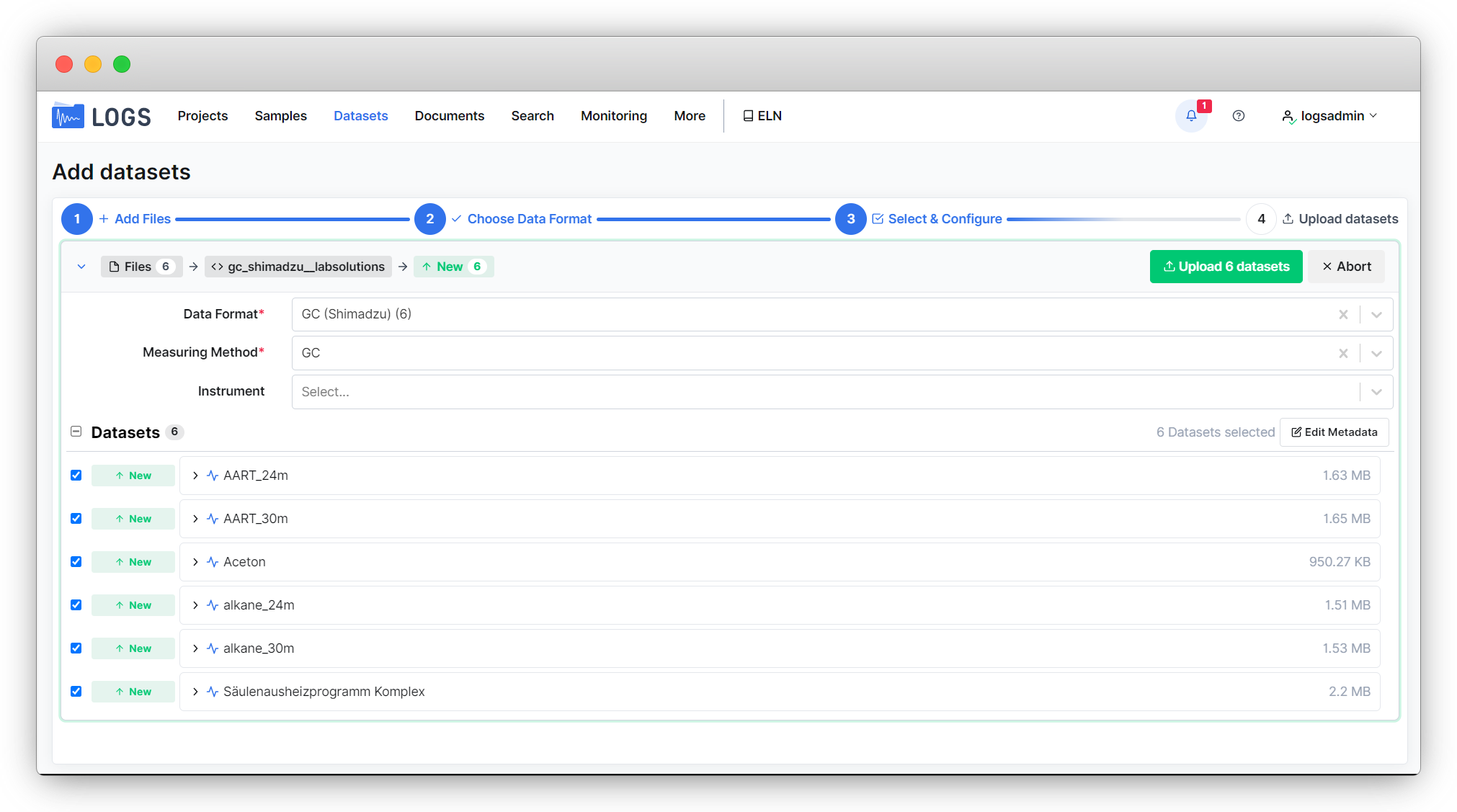
If one dataset consists of more than one file, please use the original folder structure of the instrument. You can of course also upload several datasets at a time. You will get a list of all datasets that you can upload and choose between Upload X datasets or upload a specific dataset from the list. Depending on the size of the datasets the upload process will take some time.
When the upload is finished you will get a green message “Dataset uploaded successfully” below the dataset list. By clicking on View you will be redirected to the uploaded dataset detail page.
When the upload fails you will get a red message “Unrecognized data format”. Please contact the support or use our New Data Format Request Form.
Update datasets
Datasets in LOGS can be updated by manually uploading a dataset. This is possible if the dataset contains immutable acquisition data and mutable processing data like for e. g. Bruker NMR data. This can be different for every data format. Please contact us at [email protected] for more information about updating data format.



