Nov 10, 2025
 117
117
Overview
The Audit Trail is a core compliance feature designed to ensure transparency, traceability, and accountability across all data workflows. It automatically records key actions performed within LOGS, helping organizations meet regulatory standards such as 21 CFR Part 11. The audit trail is always active—no manual activation is required.
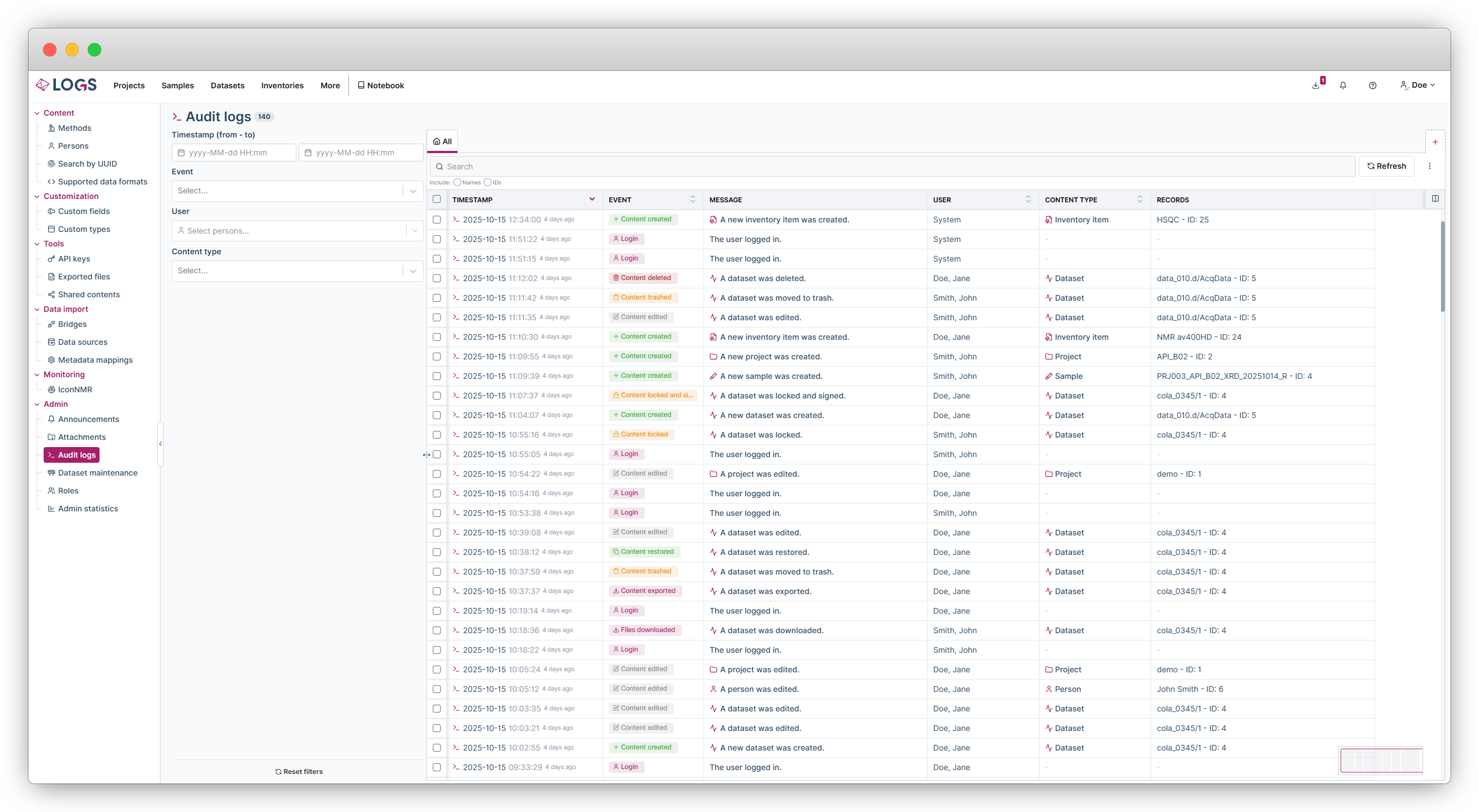
Comprehensive Action Logging
Every action that creates, modifies, or deletes LOGS entities is logged with:
- Timestamp
- Event type (e.g., Content created, edited, deleted)
- Message with more information on the event
- User identity
- Content type (e.g., dataset, inventory item, API key)
- Records (name and ID)
These entries are immutable and cannot be altered, ensuring data integrity and audit reliability.
Accessing the Audit Trail
The Audit Trail can be accessed in two ways:
- Full Audit Trail (Admin Access)
- Administrators can view the complete audit trail by navigating to: More → Admin → Audit logs
- This view provides a centralized log of all actions across LOGS entities, ideal for compliance reviews and system-wide audits.
- Entity-Specific Audit Trails
- Users with appropriate permissions can view audit logs directly within individual entity views (e.g., sample, dataset, API key):
- Open the entity (e.g., a dataset or inventory item).
- Click on the audit logs icon (clock icon, next to the edit button) within the entity view.
- This contextual access ensures traceability without exposing unrelated data.
Notebook History
- How to Access:
- Navigate to the Notebook Dashboard.
- Click the three-dot menu next to the notebook/experiment/entry you want to inspect.
- Select Show details history.
- What You’ll See:
- A complete audit log of all events related to the notebook/experiment/entry.
- You can include or hide hieracical content for experiments and entries.
- Under the Versions tab, you'll find metadata changes (e.g., title, tags, owner). For entries you will also see versions of the content
- Restore Previous Version:
- Click the green Restore button in the upper-right corner to revert to an earlier version.
- Restoring versions is non-destructive—current versions are preserved. Restoring of old versions will result in an audit log entry and a new version is created automatically.



