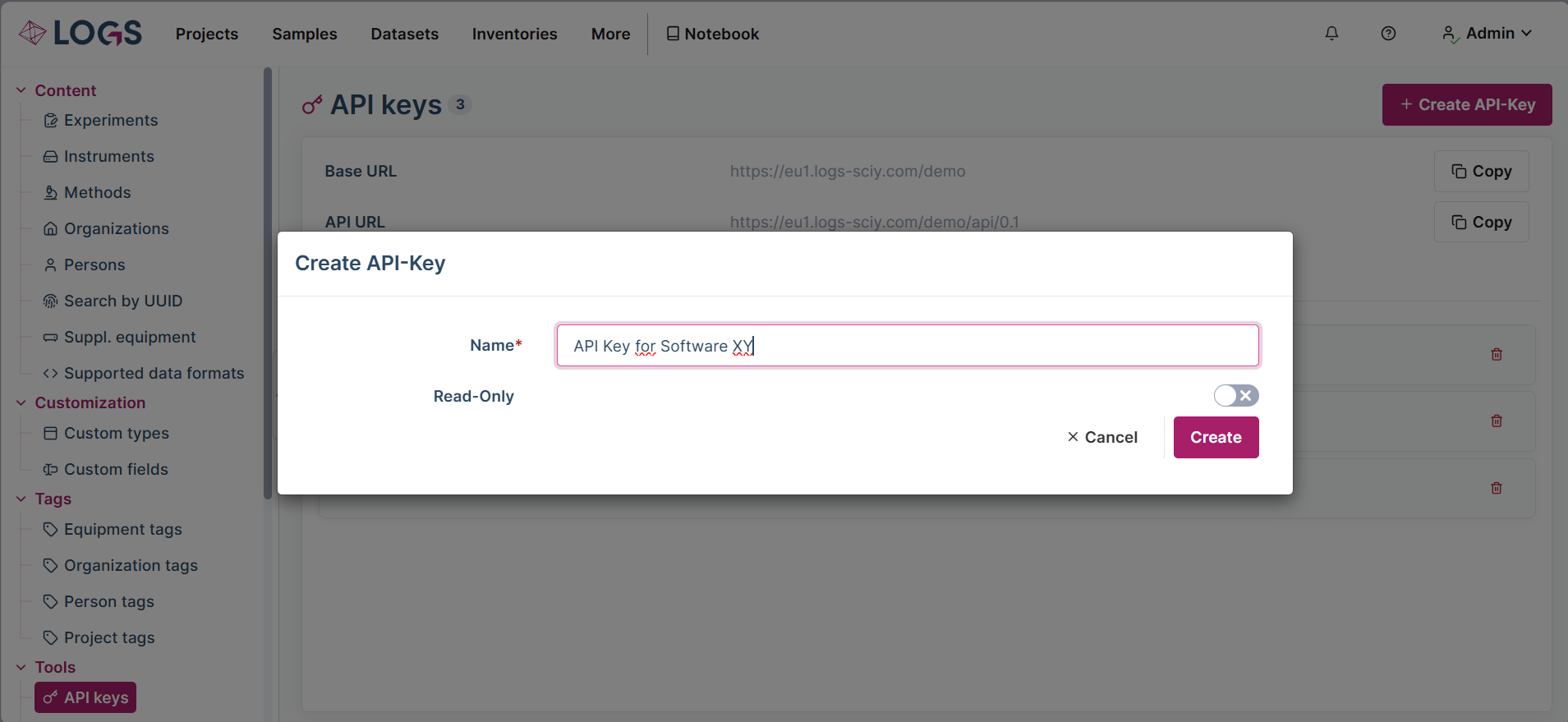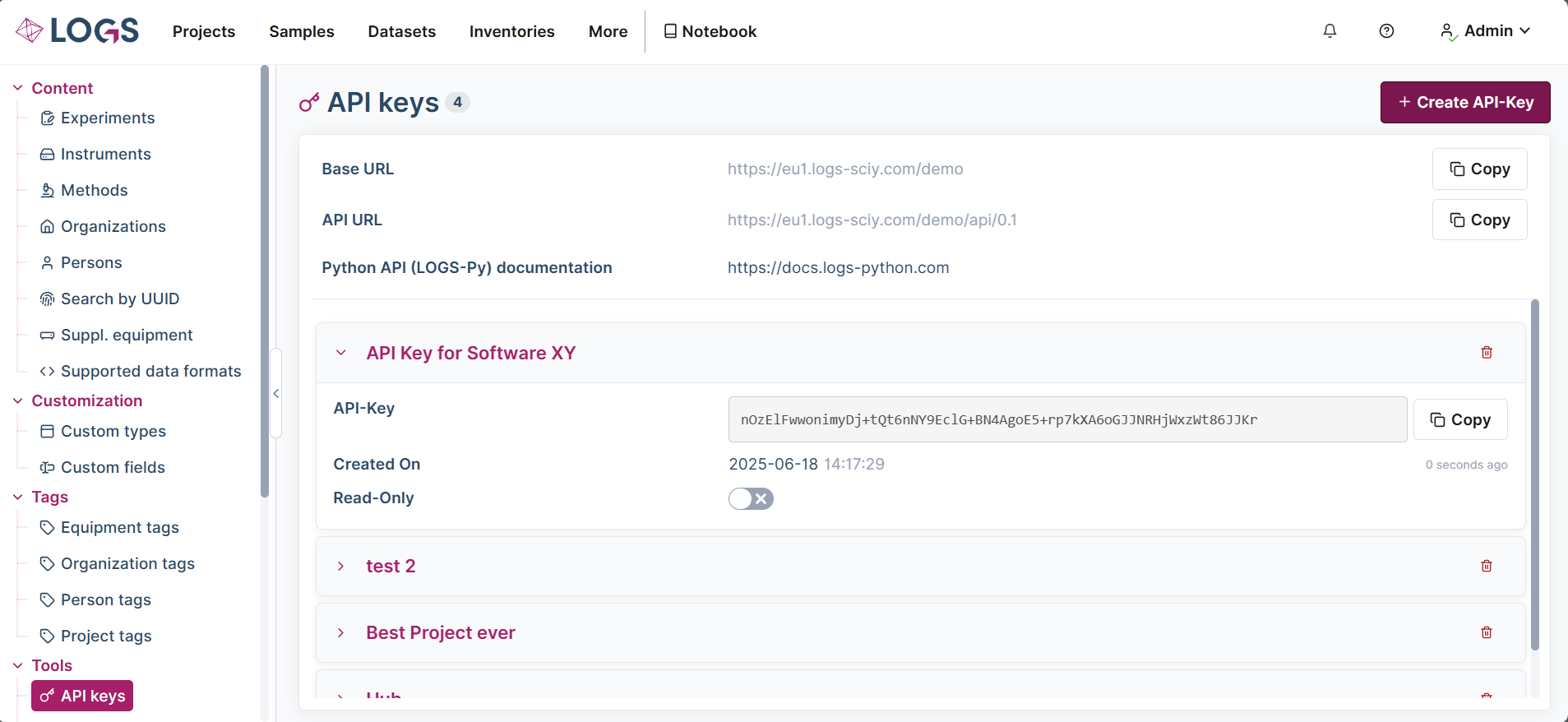243
243
Creating an API Key in LOGS
To connect external tools to LOGS or to use LOGS -Python, each user must generate a personal API key. This ensures that access permissions are respected and that only authorized data is available through the integration.
Follow these steps to create your API key:
-
Navigate to the API Key Management Section
In the LOGS interface, go to your user settings and open the API Keys section. -
Click “Create API Key”
Select the option to create a new API key. A modal window titled Create API-Key will appear. -
Enter a Name
In the Name field, enter a descriptive label for your key (e.g., API Key for Software XY). This helps you identify the key later. -
(Optional) Set Read-Only Access
If the key should only allow data viewing (not editing or uploading), check the Read-Only box. -
Click “Create”
Once all fields are filled in, click Create to generate the key. -
Copy and Store the Key Securely
After creation, the key will appear in your list of API keys. Use the Copy button to copy it and paste it into the required field in your external application (e.g., Mnova Hub). For security reasons, treat your API key like a password and do not share it.