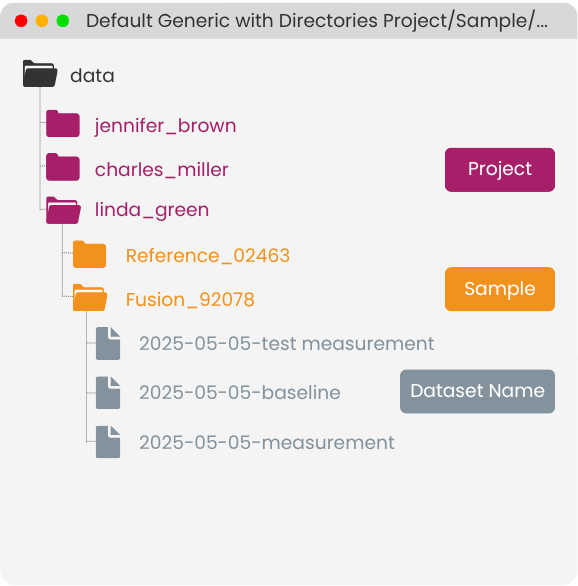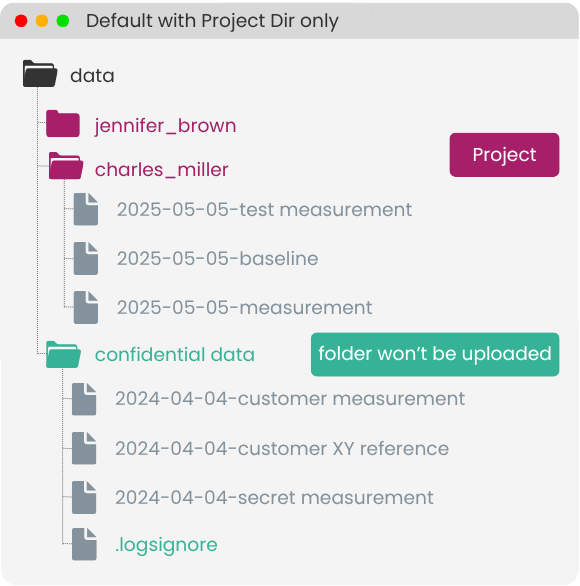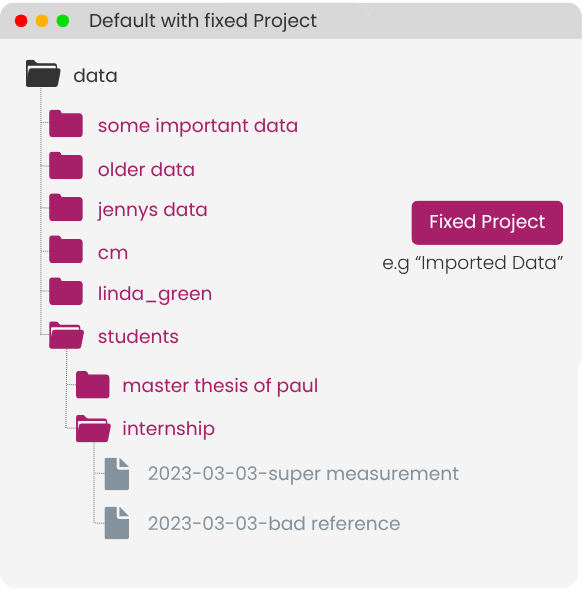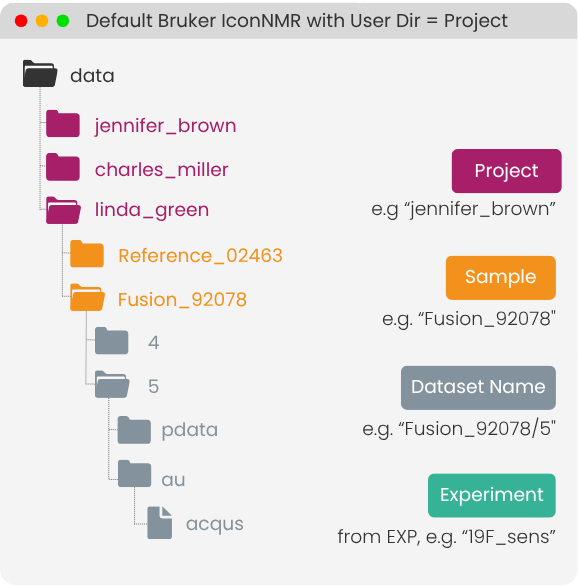764
764
This article outlines the available options for automatically enriching measurement datasets with metadata in LOGS. Manual metadata entry is also supported for additional flexibility.
Organizational Structure in LOGS
Each measurement (dataset) in LOGS is organized within a predefined structure that supports traceability and contextualization. The following metadata fields are available by default:
- Dataset Name: Automatically set to the file name upon import.
- Sample: Links the measurement to a specific sample. Sample composition and details can be managed in the sample profile.
- Project: Used to group datasets and manage access permissions via LOGS' project-based permission system.
- Operator: Identifies the individual who performed the measurement.
- Experiment: Describes the type or category of the experiment.
Where Metadata Comes From
LOGS can automatically fill in metadata using information already available in folder names, experiment titles, or instrument parameters. These details help organize your data without requiring manual input.
- Folder paths: Useful for mapping project names, sample identifiers, or operator names.
- Experiment titles: Typically default to the dataset name but may also include experiment type or sample information.
- Instrument parameters: Specific fields can be parsed to extract metadata values.
Configuring Metadata Mapping
These metadata details can be configured individually for each datasource, meaning you can apply different metadata mapping setups for different data uploads to best match your folder structure or naming conventions.
To configure metadata mapping: Navigate to More:Data Import:Data sources. Select the desired datasource and click Edit.
Under Metadata Mapping, choose a default configuration or request a custom setup by contacting [email protected].
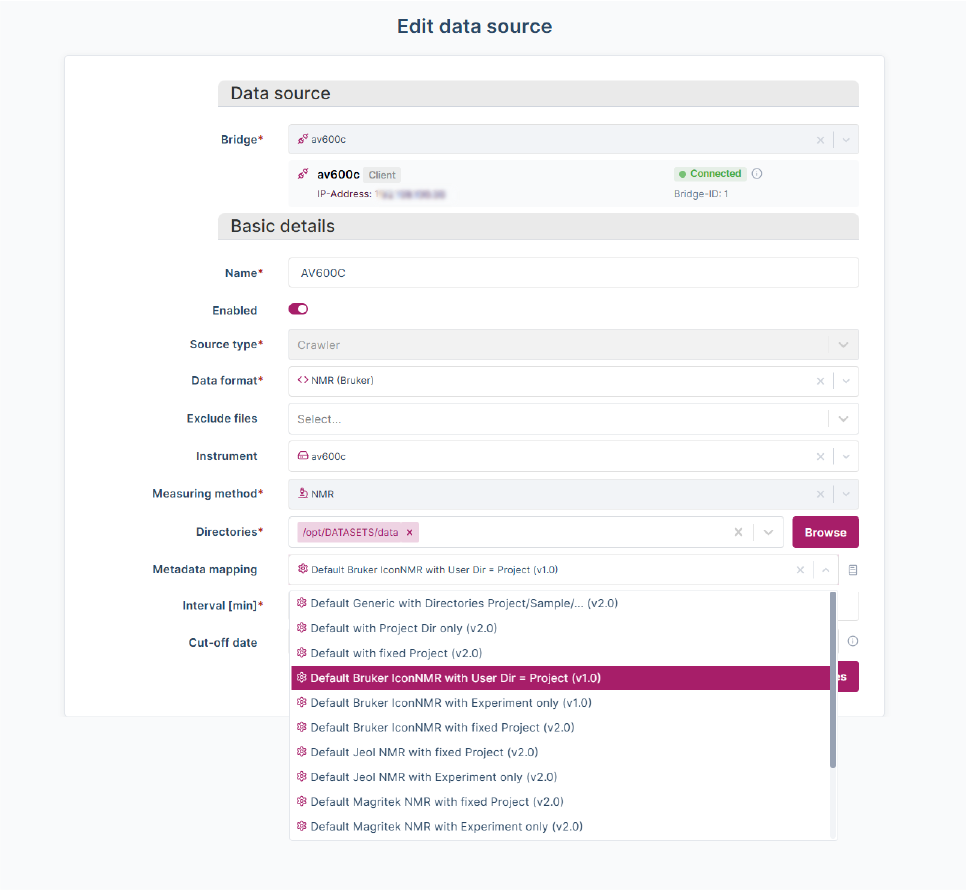
Default Metadata Mapping Configurations
The table below summarizes the available default configurations for metadata mapping. Following the table, several default metadata mapping configurations are illustrated graphically to provide a clearer understanding of how different setups interpret and assign metadata during data import.
| Name | Format | What is mapped? | |||
|---|---|---|---|---|---|
|
Poject |
Sample |
Experiment |
|||
| 1 |
Default Generic with Directories Project/Sample/... |
All methods
|
Subdirectory 1 |
Subdirectory 2 |
- |
| 2 |
Default with Project Dir only |
Subdirectory 1 |
DatasetName |
- |
|
| 3 |
Default with fixed Project |
Fixed Imported Data |
DatasetName |
- |
|
| 4 |
Default Varian NMR with Experiment only |
Varian NMR
|
- |
- |
Parameter Procpar/explabel |
| 5 |
Default Varian NMR with fixed Project |
Fixed Agilent/Varian NMR data |
DatasetName |
Parameter Procpar/explabel |
|
| 6 |
Default Varian NMR with Param. User = Project |
Parameter General acquisition parameters/User |
DatasetName |
Parameter Procpar/explabel |
|
| 7 |
Default Jeol NMR with Experiment only |
Jeol NMR
|
|
|
Parameter /EXPERIMENT |
| 8 |
Default Jeol NMR with fixed Project |
Fixed Jeol NMR data |
DatasetName |
Parameter /EXPERIMENT |
|
| 9 |
Default Bruker IconNMR with Experiment only |
Bruker NMR |
- |
- |
Parameter acqus/EXP |
| 10 |
Default Bruker IconNMR with User Dir = Project |
Subdirectory 1 |
DatasetName without /Number |
Parameter acqus/EXP |
|
| 11 |
Default Bruker IconNMR with fixed Project |
Fixed Bruker NMR data |
DatasetName without /Number |
Parameter acqus/EXP |
|