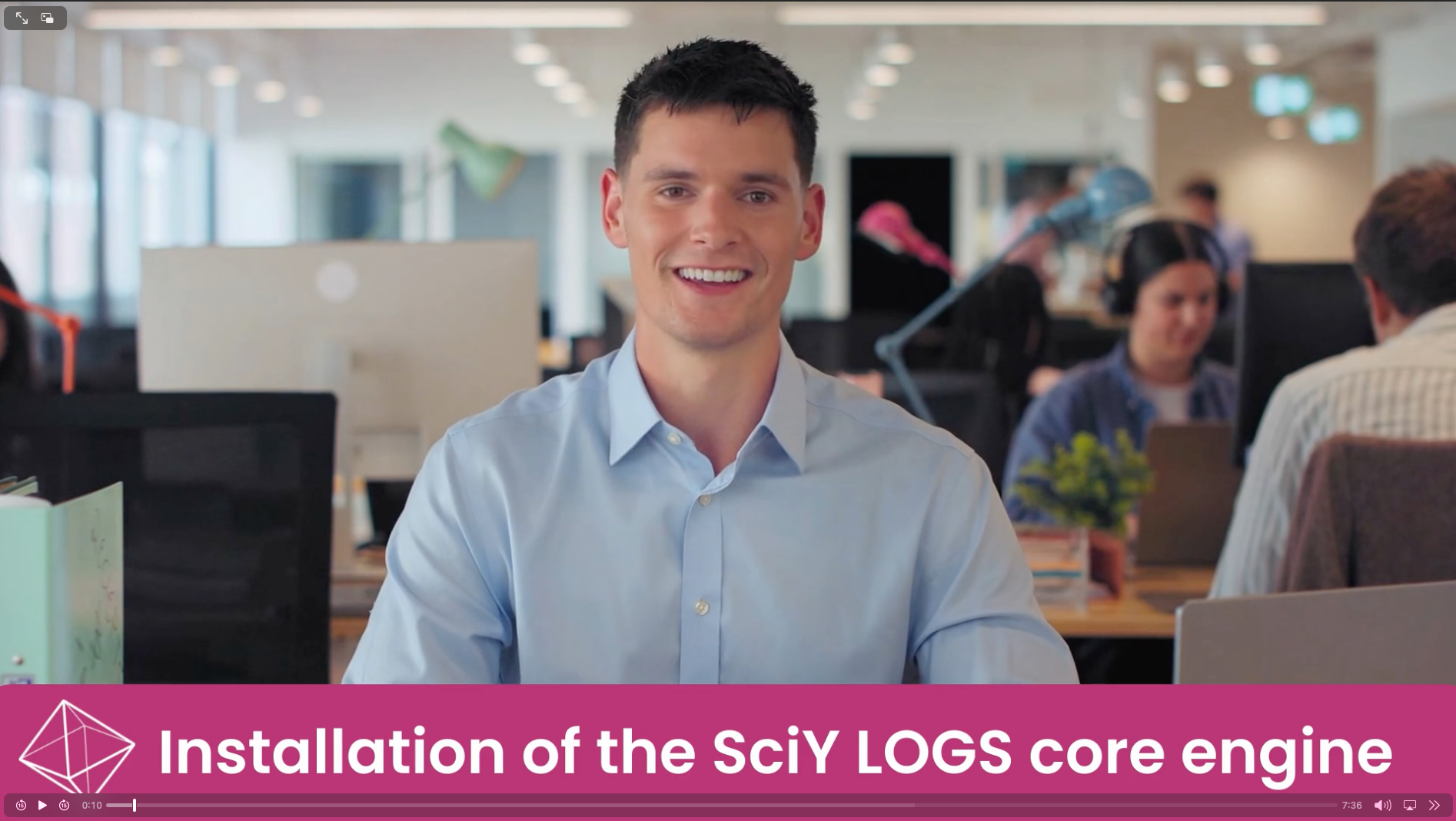500
500
Automatic Installation on Ubuntu 24.04 LTS
The installation process can be started right away by fetching the latest script from our server and piping it into bash:
sudo curl -Ls https://install.logs-sciy.com | bashMake sure the server is connected to the internet. For security reasons, the installation script is encrypted, and you need a decryption passphrase to proceed. This passphrase has been sent to you via email. The input is hidden, so just type and press Enter to proceed. Afterwards, the installation process begins, and you are guided through it interactively. If the script does not find any local license file, you will be asked to enter the activation key as well as the decryption passphrase for your license. Both can be found in the email you should have received after purchase.
Click on the image below to open our installation tutorial video in a new browser tab. After the installation is completed, you start connecting your the first instruments as described here.
Administration commands
The standard installation path of the core engine is /opt/logs. The configuration as well as the license file are located in the config subdirectory. During installation, a symbolic link (/opt/logs/logs) to the specific LOGS version (e.g., logs-3.1.140) is created. To start LOGS execute /opt/logs/logs up , to stop: /opt/logs/logs down. To see all available command options, type /opt/logs/logs. Mainly, have a look at how to generate backups of the DB, which is highly recommended to be done via a cron job.